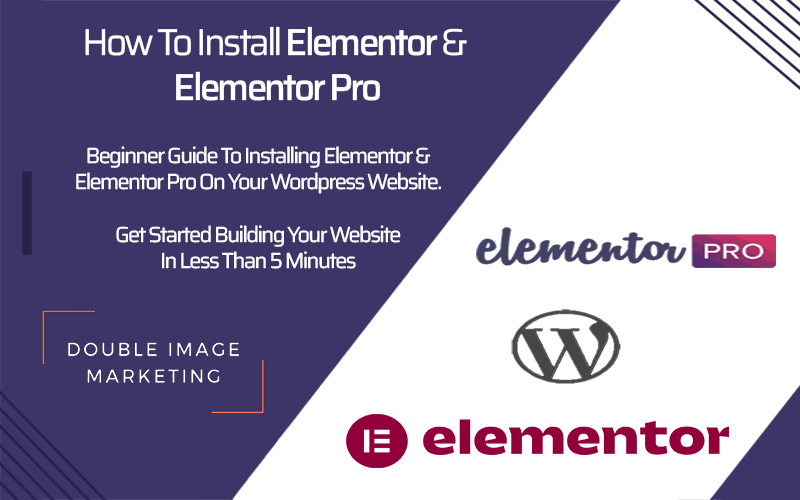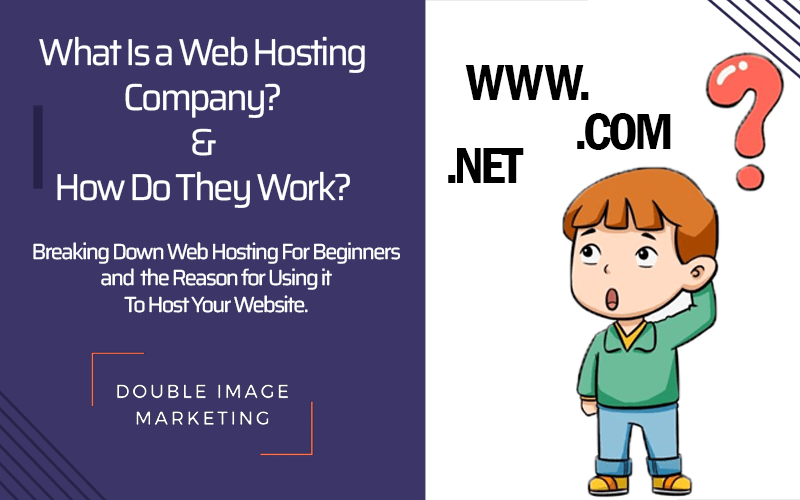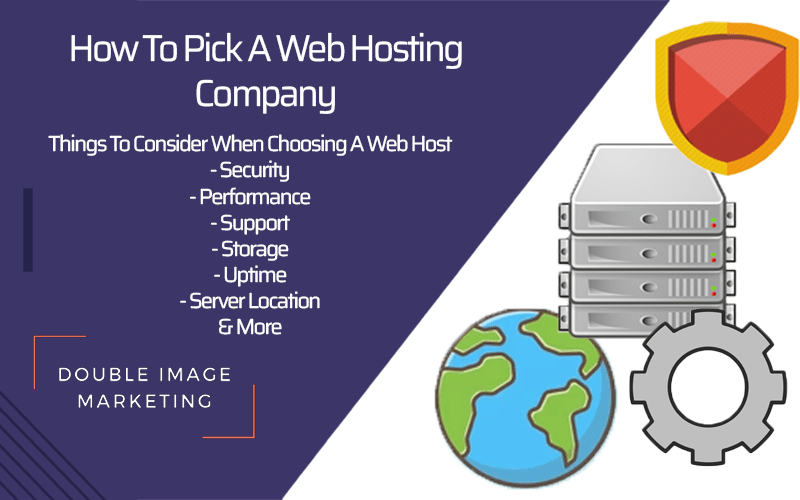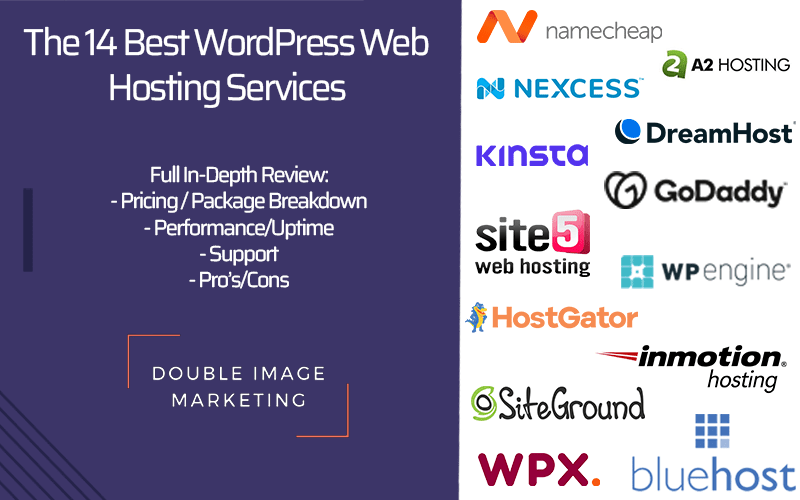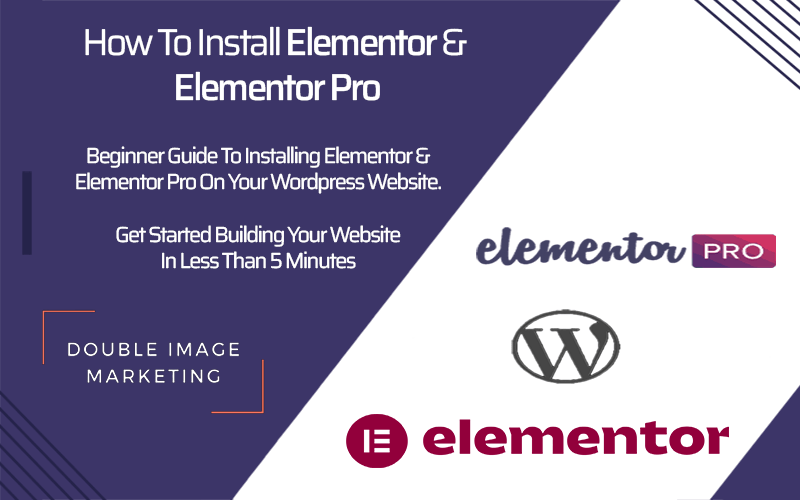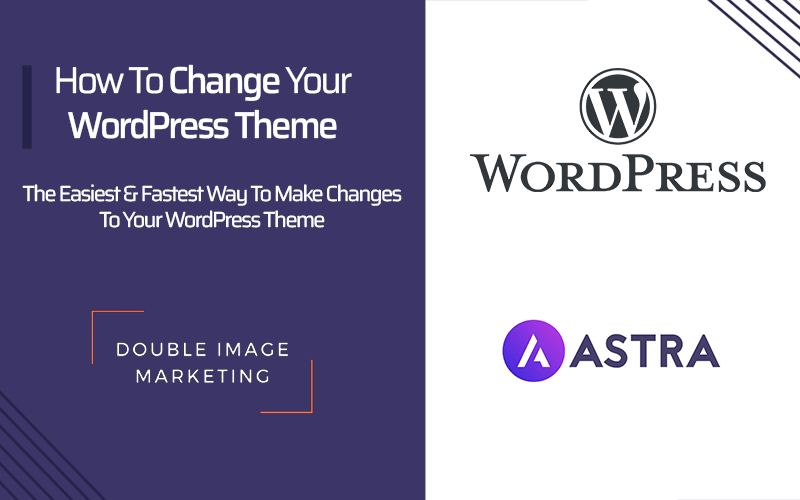Simplest Way Of Installing Elementor & Elementor Pro WordPress Plugin: Beginner Guide
Here’s a super-fast easy way to install Elementor onto your new WordPress Website. (with screenshots)
Option 1: Installing Elementor Through WordPress
Step 1.) Head to Your WordPress Dashboard
Step 2.) Click Plugins > Add New 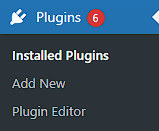
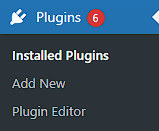
![]()
![]()
Step 3.) Search Elementor in the plugins search bar
Step 4.) Find and install Elementor. 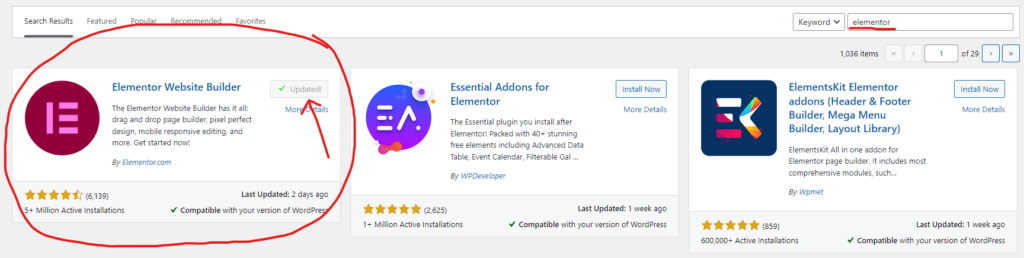
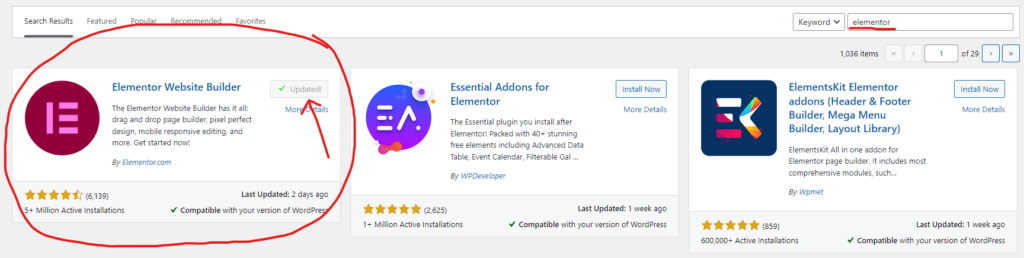
pro tip: update Elementor as the new updates come out or as soon as possible. Old versions of Elementor can sometimes cause issues with websites.
Option 2: Elementor Installation Through Elementor Website
Step 1.) Head over to the Elementor Website. (click here)
Step 2.) Click on where it says “try free version” on their home page (it will take you through a questionnaire. fill it out however you’d like. it will still give you the free Elementor download)
Step 3.) You’ll know you’re about to get the download when you go to a page that says “Enter Your Site’s Domain.” Go ahead and enter your domain. (make sure you have WordPress already installed on your website and you should be good to go)
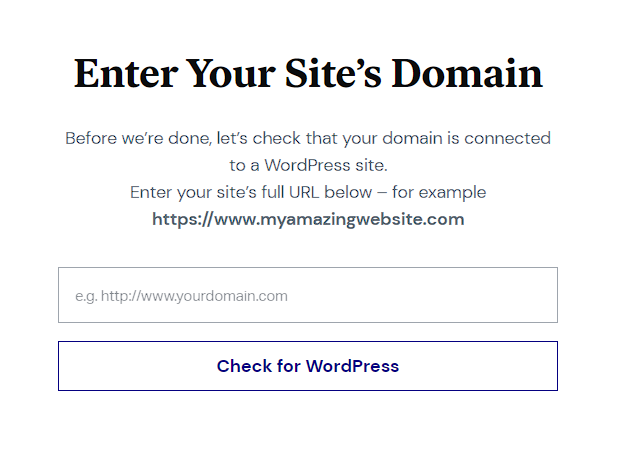
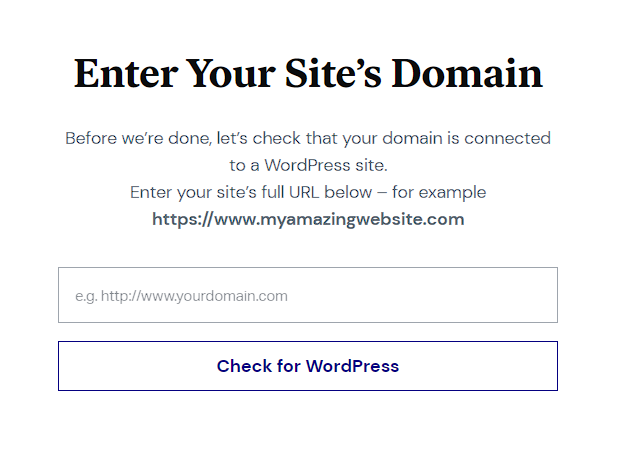
Step 4.) It will then redirect you to a page like this one below that will send you straight into the backend of your WordPress website and will prompt you to download Elementor.
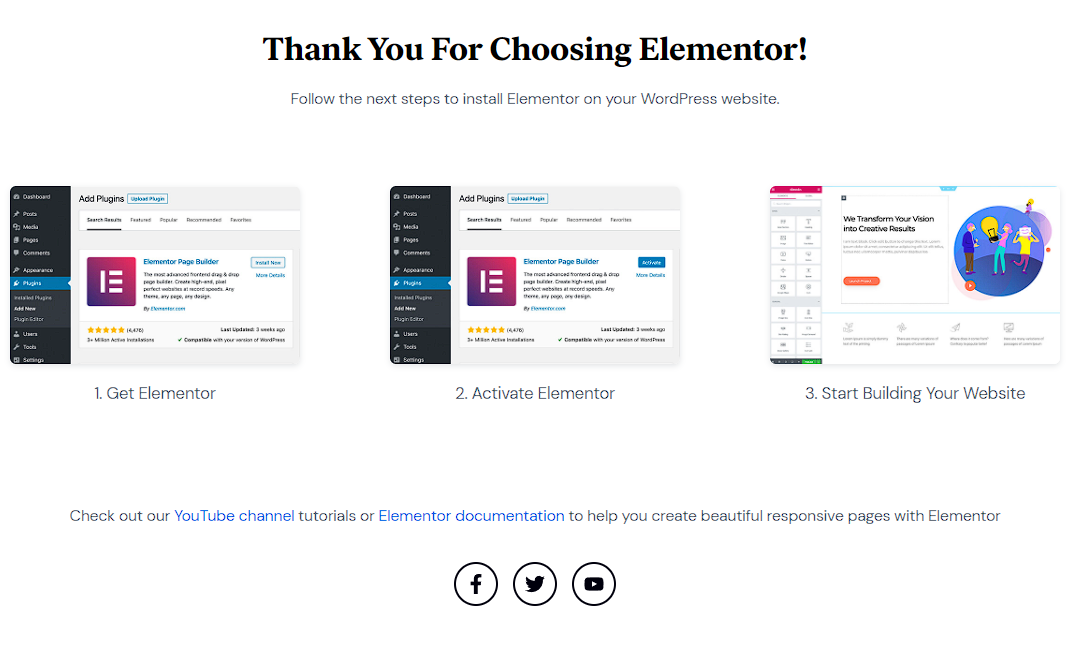
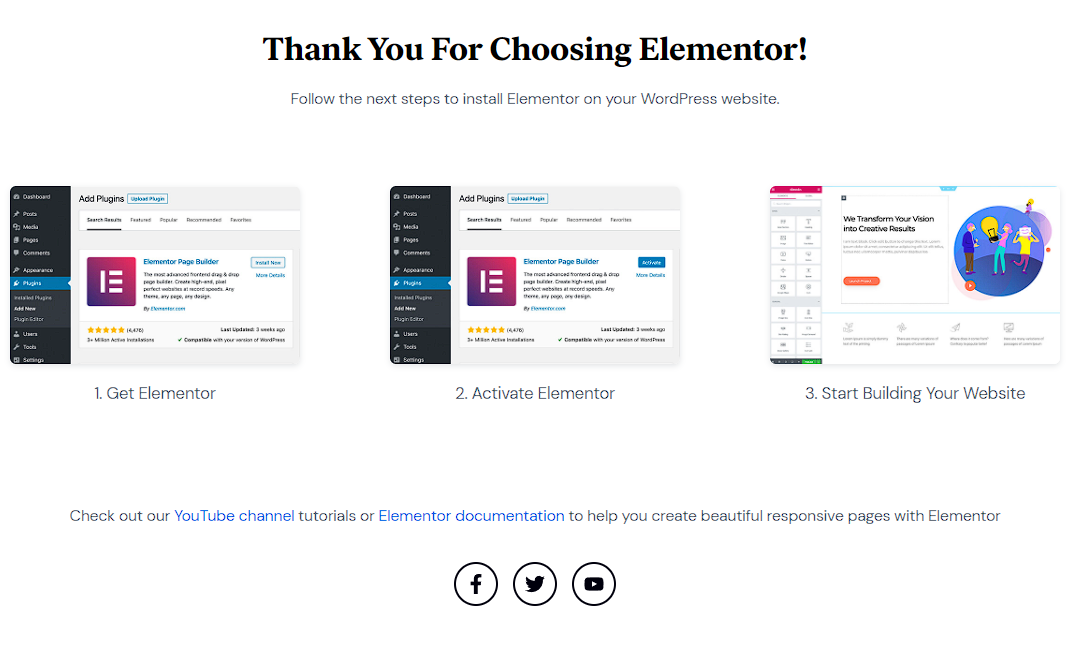
How To Install Elementor Pro To Your WordPress Website
So you made the purchase of Elementor Pro for your website and are looking to upgrade your current installation of Elementor. No worries, we got you – Lets make this Easy.
Step 1.) So now that you bought Elementor Pro you’ll now have an account with them that you can log into. Head over there (here’s the link to that dashboard)
Step 2.) Log into Dashboard. You should have either been able to create credentials for the account before purchasing that you can log in with. OR you may receive an email upon purchasing the account, with the new details inside this email.
Step 3.) After Logging in. In the top right, you will see your account name, a drop-down menu, your profile image, and an icon that is an arrow pointing down into a half square. That icon with the arrow is your new Elementor Pro download. Click that icon and Elementor Pro will start to download into a Zip File.
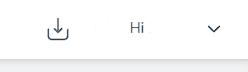
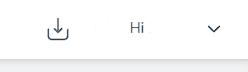
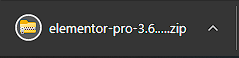
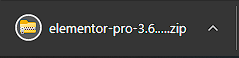
Step 4.) Save this Zip file somewhere accessible & Head over to your WordPress Website.
Step 5.) Now go to Plugins > Add New > Upload Plugin > Drag Zip File You Just Downloaded Into This > Install Now > Active
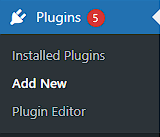
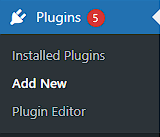


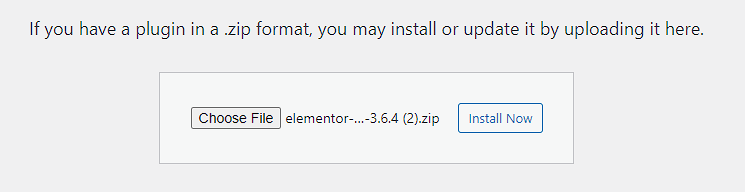
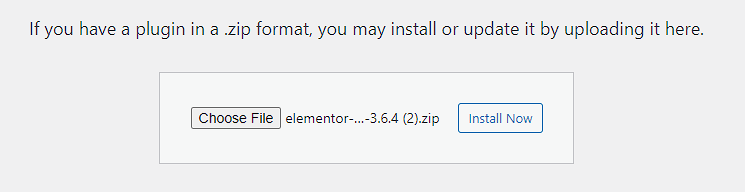
Step 6.) Celebrate! Elementor Pro has now been added to your website!
You can double-check this by visiting Plugins > Installed Plugins > Search For Elementor Pro